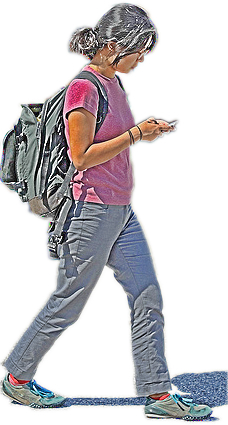
|
Invitation Please feel free to edit the conversation with answers and solutions. Simply click Edit at the top right of the page and enter teacher as the password. You can insert text, in much the same way that you would with a word processor. However it is a very primitive word processor. You will see, at the bottom of the page, techniques for formatting your messages. |
Site /
Preferences for access keys and edit form This page can be used as template for (personal) preferences, or set as default site preference (see below). # Access keys - hold Alt (Windows IE), Shift + Alt (Firefox) # or Control (Mac) and tap the indicated key on your keyboard # to trigger the corresponding action. # 'ak_view' => '' , # view page 'ak_edit' => 'e', # edit page 'ak_history' => 'h', # page history # 'ak_print' => '', # print view of page 'ak_recentchanges' => 'c', # Recent Changes 'ak_save' => 's', # save page 'ak_saveedit' => 'u', # save and keep editing 'ak_savedraft' => 'd', # save as draft 'ak_preview' => 'p', # preview page 'ak_textedit' => ',' # focus to edit textarea (at the end) 'ak_em' => 'i', # emphasized text (italic) 'ak_strong' => 'b', # strong text (bold) # 'ak_attach' => '', # attach a file # 'ak_backlinks' => '', # show backlinks # 'ak_logout' => '', # log out # Editing components 'e_rows' => '20', # rows in edit textarea 'e_cols' => '70', # columns in edit textarea 'Site.EditForm' => 'Site.EditForm' # location of EditForm To create personal user (browser) preferences,
This sets a preference cookie on your browser which tells PmWiki where to find your personal preference settings.
To revert to the PmWiki default preferences
See also Cookbook:UserConfigurations about how to customise the edit form for personal use. Note that by default, parsing of Site.Preferences is disabled. To make it the default site preference, add XLPage('prefs', "Site.Preferences");
to a config file (e.g. local/config.php). |